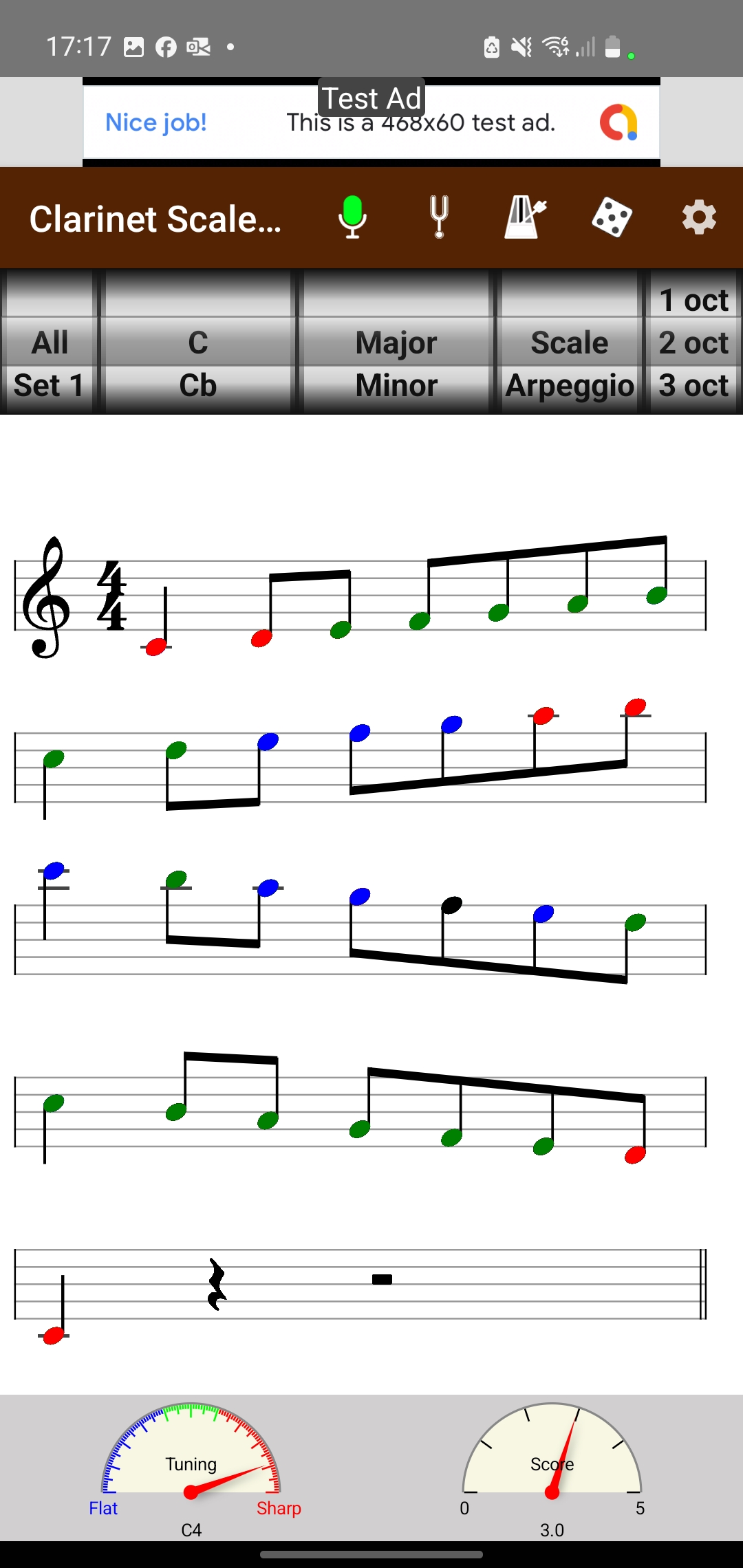
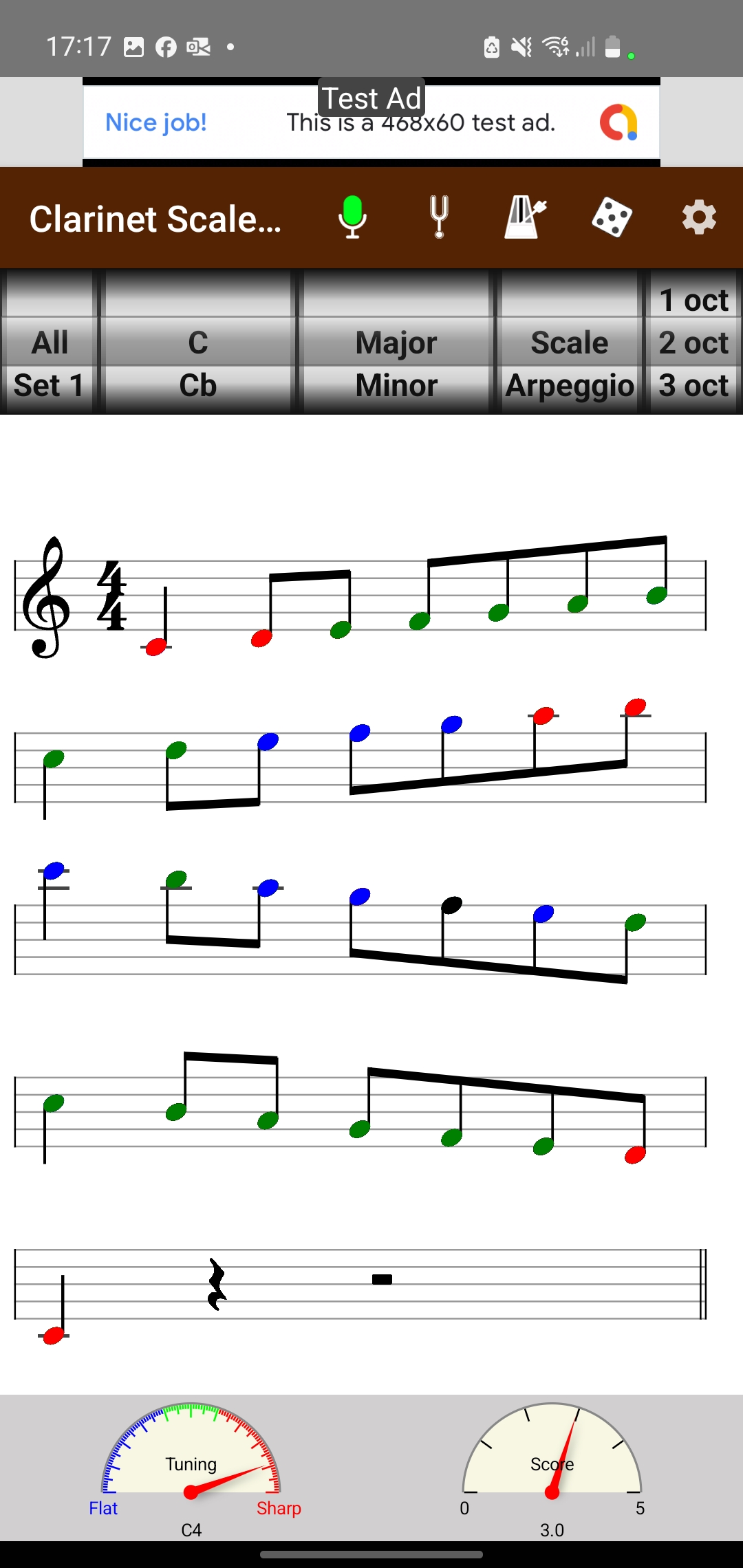
 | Note was in tune |
 | Note was a bit flat |
 | Note was a bit sharp |
 | Didn't hear this note |
There is also a pitch detector meter at the bottom that names the note you are playing and how in tune it is:
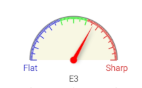
The app gives a real-time rating as you play and will save the rating at the end (when you switch off the mic or select another scale).
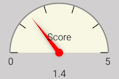
Select the scale you want to practice from the rollers at the top and activate pitch detection using the mic icon. Scales can be allocated to sets e.g. corresponding to scales for different grades. You can assign scales to sets and remove them in settings. There is also a random scale feature (dice icon) that will choose a scale to play from the currently selected set.

The app also provides a clarinet tuner and a metronome to help pace your scales. In preferences you can decide how the scales should be rendered (e.g. with slurs and long tonic/even notes) and what other features to display.
The main toolbar has the following 5 options:
 | Switch on pitch detection for monitoring scale performance |
 | Clarinet tuner app |
 | Start metronome |
 | Get a random scale from the current set |
 | Update settings and preferences |
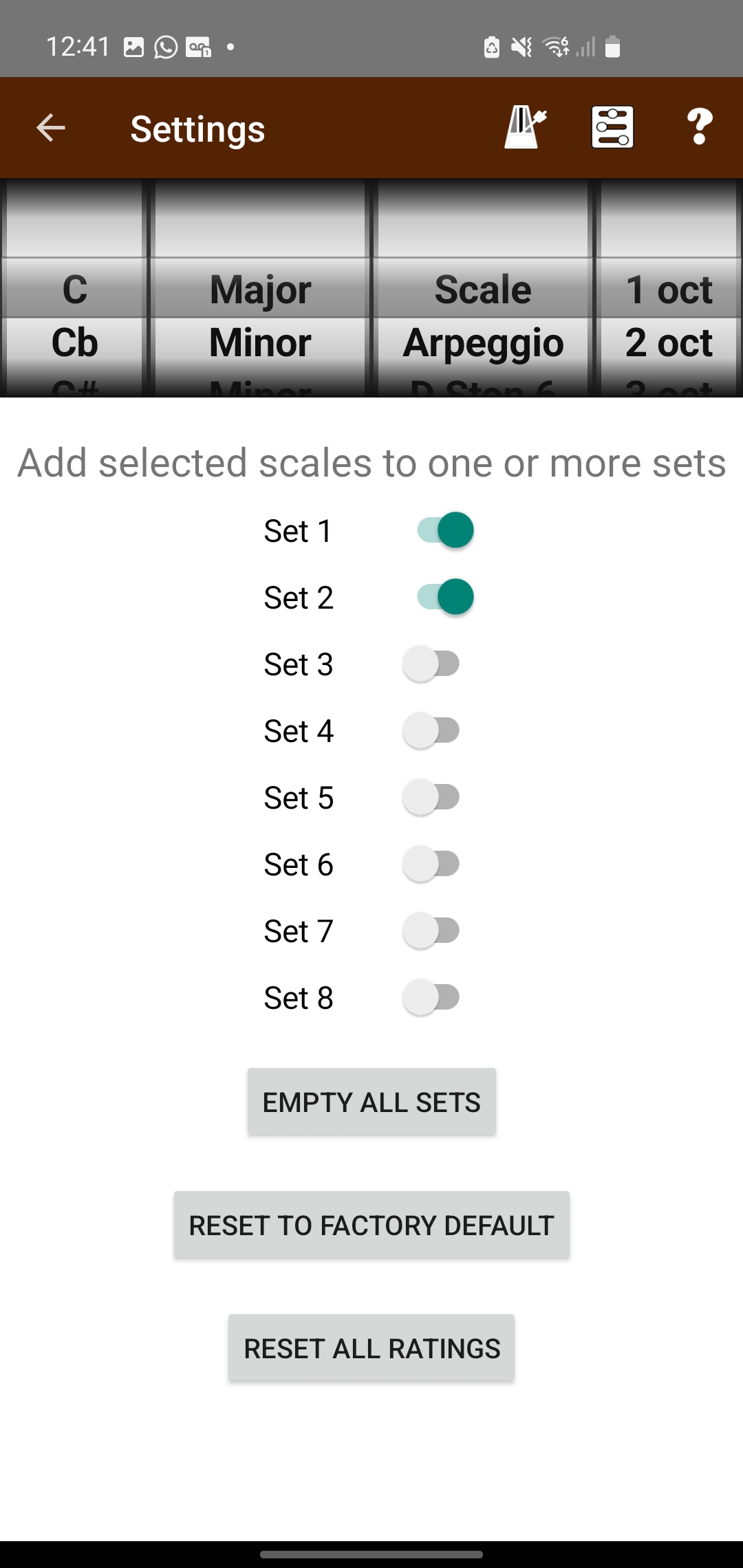
On the main settings screen you can select scales from the roller at the top and select the set (or sets) that you want to assign them (or remove from) using the sliders.
There are also 3 buttons as follows:
| Empty All Sets | Remove all scales from all sets |
| Reset to factory default | Reallocate scales to sets per original factory settings |
| Reset All ratings | Remove saved ratings for all scales (for both manual and automatically generated) |
The settings toolbar has 3 further options:
 | Set metronome beats per minute |
 | Set preferences |
 | Help page |
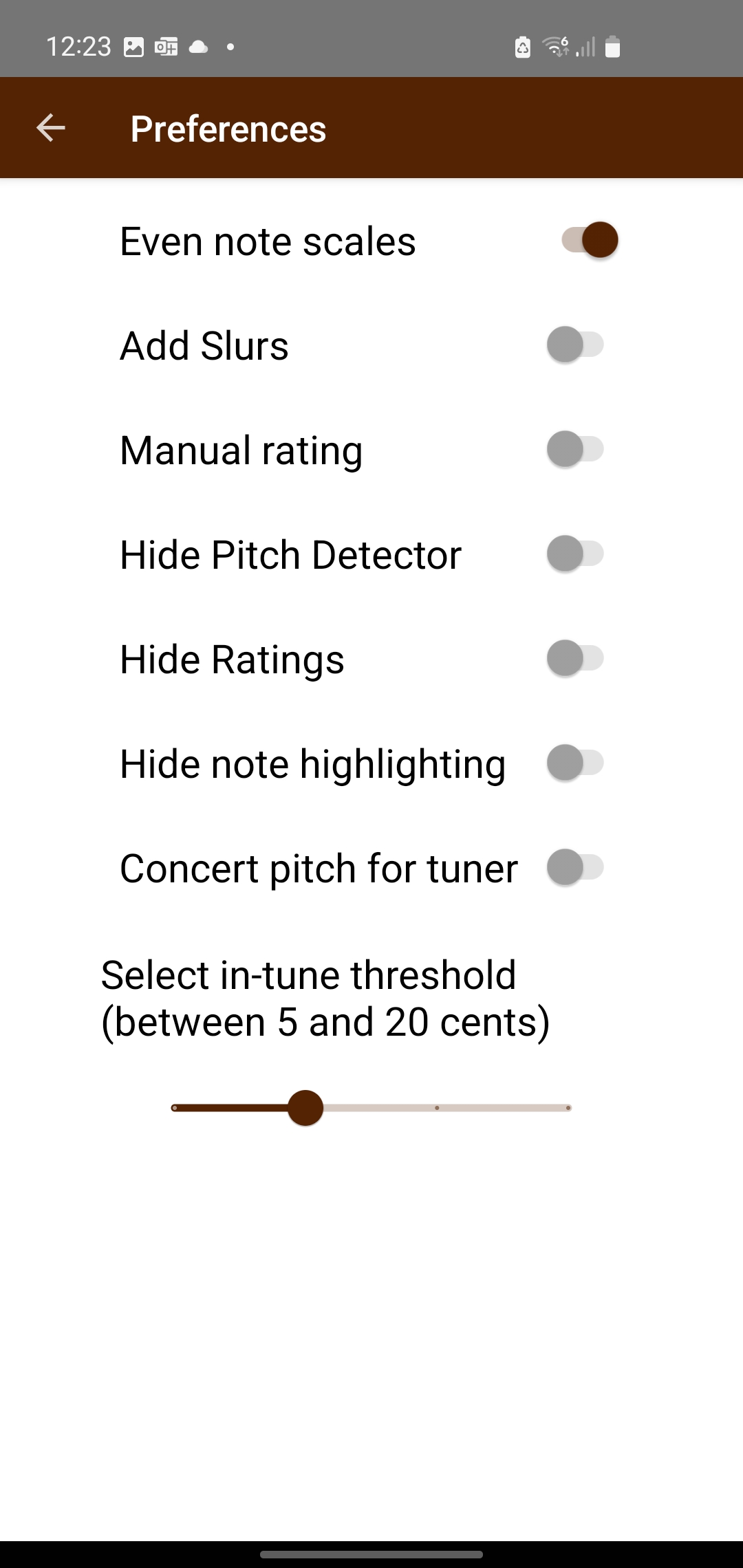
The following preferences can be selected with the sliders:
| Even note scales | Show scales in even note pattern rather than long tonic default |
| Add slurs | Show scales with slurs |
| Manual rating | App will not automatically rate scales, they can be manually rated |
| Hide Pitch Detector | Do not show the pitch detector meter with scale (pitch will still be detected) |
| Hide ratings | Do not show the rating bar with the scales (they will still be automatically rated) |
| Hide note highlighting | Do not highlight notes to show tuning accuracy |
| Concert pitch for tuner | By default the tuner shows notes transposed Bb clarinet. This option is used to show notes as they actually sound (concert pitch) |
| Tuning threshold | Select the threshold to be used for deciding when a note is in tune (a value between 5 and 20 cents where 5 requires the most accuracy) |
With auto-rating switched on, the app will give a real-time star rating out of 5 for the selected scale. The score is based on the average accuracy of the notes detected. You can check initial tuning of a note and adjust in real time. The score is taken from the final pitch before switching to a new note. If a note is not detected, this will not impact the score (and the note is not highlighted in the scale). If a note is detected that is not in the selected scale, this will reduce the score. The order of notes will also not impact the score - you can play a tune in the relevant key and that will be rated based on note accuracy for notes in the scale.
If some notes are not detected, try and ensure you are getting a good tone at a sufficient volume and you are close enough to the device mic. Detecting all notes also becomes more difficult as the speed of playing increases.
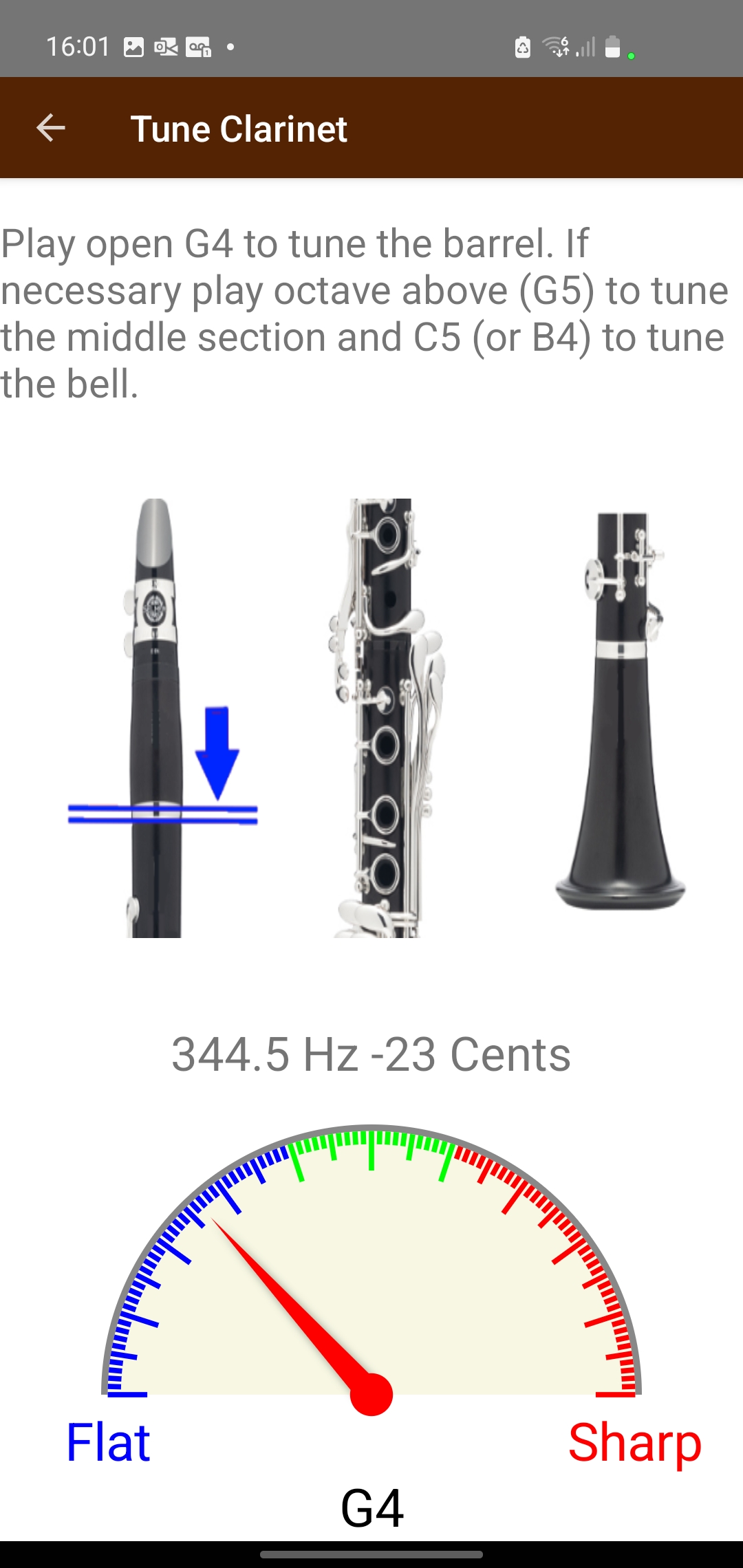
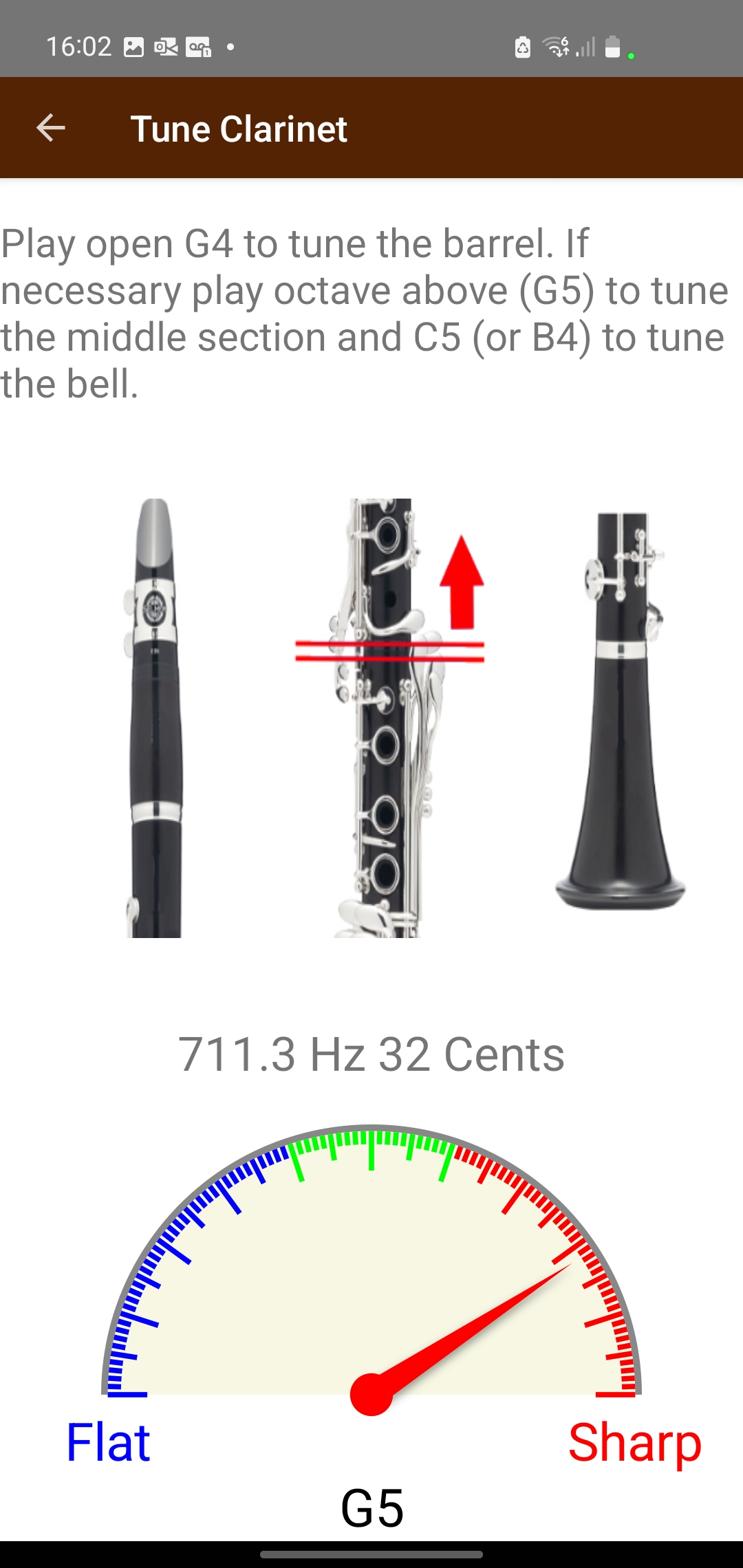
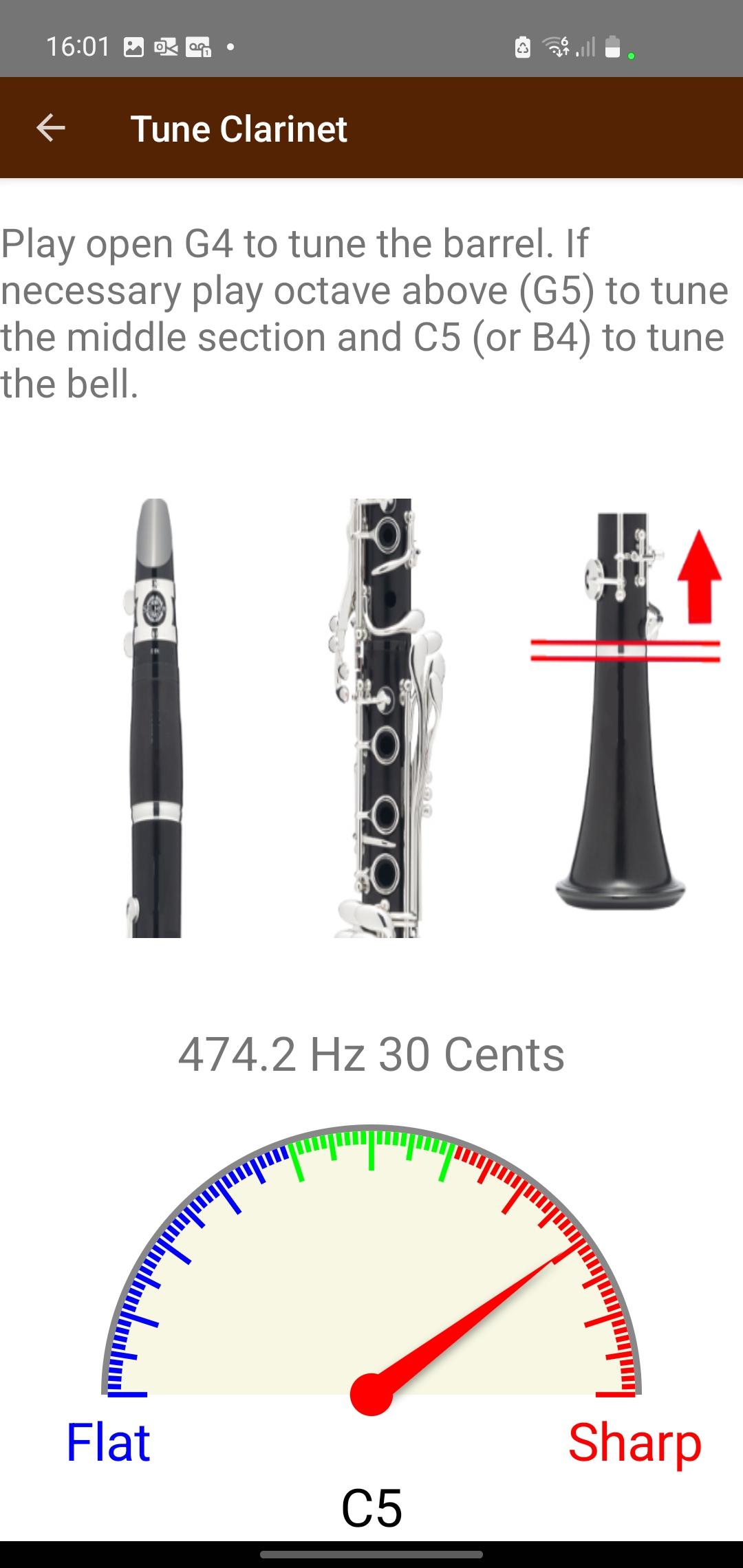
There is an accurate tuner included for tuning the clarinet. It is important that the clarinet is in tune before using the pitch detection feature to avoid the ratings being impacted. The tuner is very simple to use and can foucus on 3 different sections of the clarinet. For general tuning play an open G (G4). This is used to tune the barrel section. The tuner will advise if the barrel needs to be pulled out (if note is sharp) or pushed in (if note is flat).
If necessary you can go on to tune other sections. Play a G in the octave abiove (G5) to tune the middel section and a C5 (or B4) to tune the bell section.
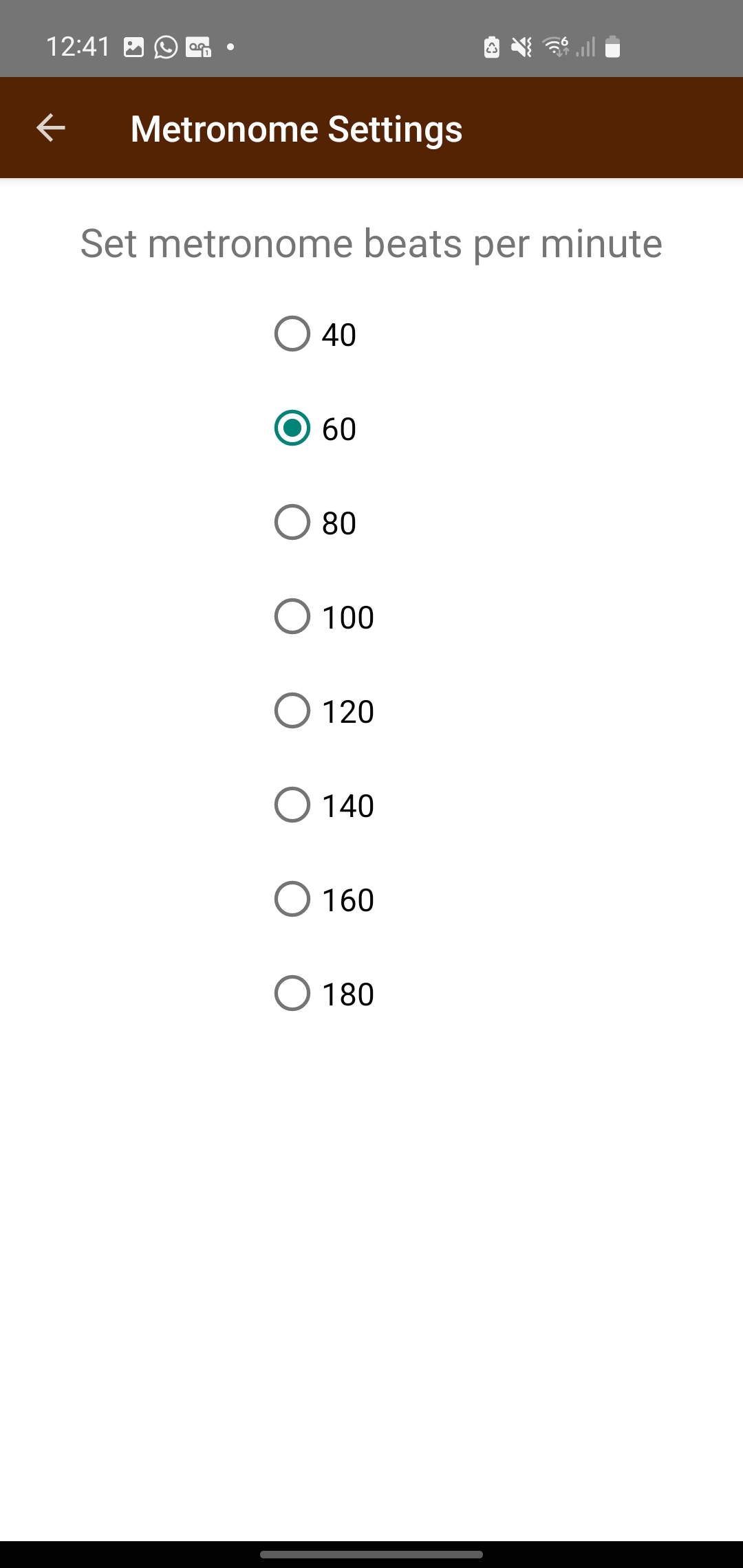
The metronome is used to pace your scales and help you learn to get them even. It has an authentic "tock" sound. Use the device volume control to increase or decrease the volume. Set the required speed, in beats per minute, from the metronome settings icon on the main settings menu.
Start slow and build up the speed as you improve. If you are preparing for exams, check the exam board sylabus for any advice on metronome settings expected for exam conditions.
The app is designed to run on an Android phone or tablet device.
There is a small cost for the app but there are no further in-app costs and no adverts
You can get Clarinet Scales Tutor from the Google Play Store here: Clarinet Scales Tutor.
Scales are a fundamental component in music, you will find them everywhere. They are the foundations of so many clarinet playing skills: timing, intonation, key signatures, coordination, sight reading, dexterity etc. Master your scales and you will have the foundation for clarinet greatness! Clarinet Scales Tutor is here to help you get there. Now, get practicing!